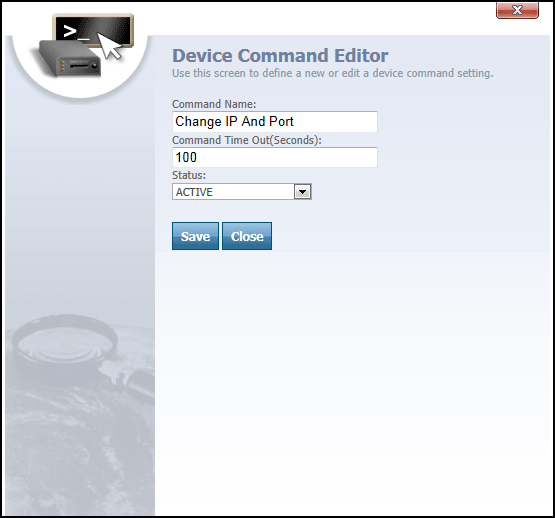
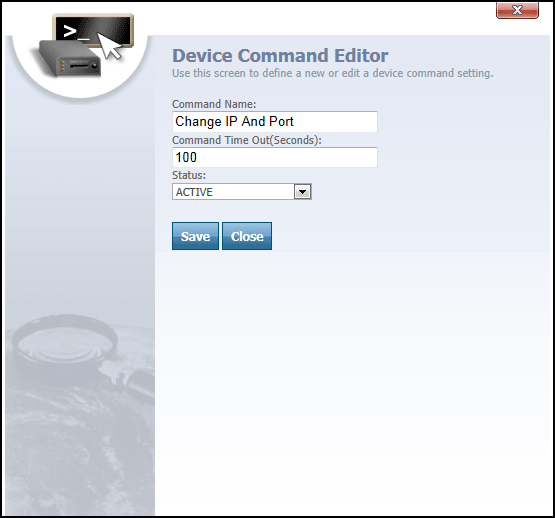
Device Command Editor dialog
TheDevice Command Editor is accessed from the Device Command Summary dialog by clicking either the  link above the device command list or clicking the
link above the device command list or clicking the ![]() icon next to a device command. The Device Command Editor is used to add new device commands to the system, or edit the configuration of existing commands.
icon next to a device command. The Device Command Editor is used to add new device commands to the system, or edit the configuration of existing commands.
The Device Command Editor features the following text fields and drop-down boxes:
- Command Name
- Command Time Out (Seconds)
- Status
Command Name text box is used to name the device command. The name you enter is crucial, because in order for the command to be handled by your tracking device, the Device Listener needs to be coded to look for it by name. The command name will also appear in the list of available commands on the Send Device Command dialog, which can be accessed from the Tracking screen.
Command Time Out (Seconds) text box is used to type the number of seconds that you want to allow to elapse before a command is considered "timed out". For example, if you enter 100 in this field, then when this command is sent to a tracking device and more than 100 seconds elapse without a response or acknowledgement from the device, the command will be marked as "timed out". In that circumstance, it is not possible to know for certain whether the command was received or carried out.
Status drop-down box is used to indicate whether the device command is Active or Inactive in the system. If the command is set to Inactive, then users of the system will not be able to send commands of this type.
 button is clicked to either save a new device command or to save changes made to an existing one.
button is clicked to either save a new device command or to save changes made to an existing one.
 button is clicked to close the Device Command Editor.
button is clicked to close the Device Command Editor.
More:
Device Command Parameter Editor